HTTPS Integration
This article is in continuation of Web Push integration series. The first article can be accessed here.
1. Select HTTPS domain type
Select HTTPS domain type while setting up Web Push and click on SAVE.
2.A. Download the required files
For HTTPS Web Push to work, you need to host two files in the root directory of your web server.
- serviceworker.js
After clicking SAVE, please proceed to download serviceworker.js file. Under Web Push Settings
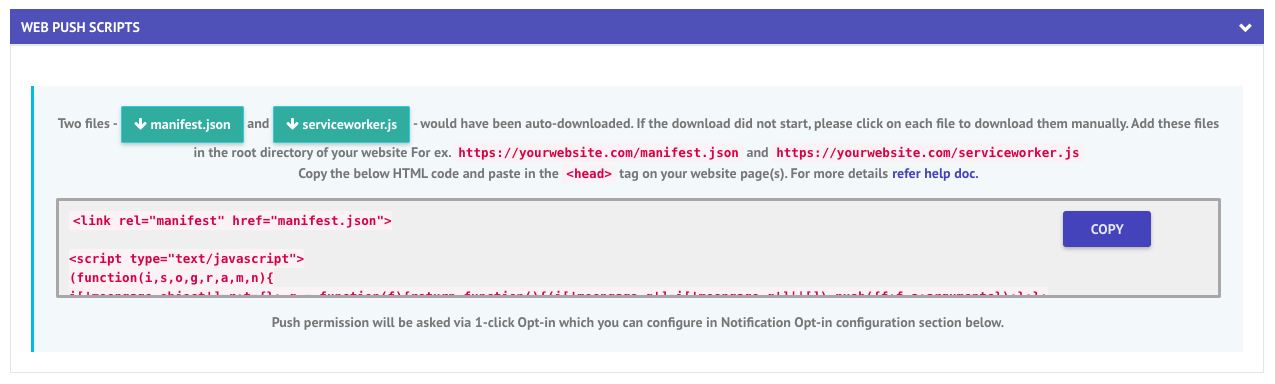
2.B. Use your existing serviceworker file
In case you already have your own serviceworker file, you can update them to support MoEngage Web Push.
- serviceworker.js
// Add this line to the top of the file
importScripts("https://cdn.moengage.com/webpush/releases/serviceworker_cdn.min.latest.js");
...
Service Worker file restrictions
Please note that the service worker file is exactly named
serviceworker.jsand is hosted at theroot.If you wish to customize the filename, please refer this
The file needs to be hosted at
roototherwise Web Push will not in all the pages
4. Integrate the SDK
Add the following code to the tag in your html.
<script type="text/javascript">
(function(i,s,o,g,r,a,m,n){i.moengage_object=r;t={};q=function(f){return function(){(i.moengage_q=i.moengage_q||[]).push({f:f,a:arguments})}};f=['track_event','add_user_attribute','add_first_name','add_last_name','add_email','add_mobile','add_user_name','add_gender','add_birthday','destroy_session','add_unique_user_id','moe_events','call_web_push','track','location_type_attribute'],h={onsite:["getData"]};for(k in f){t[f[k]]=q(f[k])}a=s.createElement(o);m=s.getElementsByTagName(o)[0];a.async=1;a.src=g;m.parentNode.insertBefore(a,m);i.moe=i.moe||function(){n=arguments[0];return t};a.onload=function(){if(n){i[r]=moe(n)}}})(window,document,'script','https://cdn.moengage.com/webpush/moe_webSdk.min.latest.js','Moengage')
Moengage = moe({
app_id:"APP ID",
debug_logs: 0
});
</script>
Now, open your website to see the push permission opt-in and click on "Allow" button.
Updated over 5 years ago