Android Integration
Integrating MoEngage with Segment in Android
To get up and running with MoEngage on Android, there a couple of steps we will walk you through.
To enable its full functionality (like Push Notifications, InApp Messaging), there are still a couple of steps that you have to take care of in your Android app.
Adding MoEngage Dependency:
Along with the segment, dependency add the below dependency in your build.gradle file.
implementation("com.moengage:moengage-segment-integration:$sdkVersion") {
transitive = true
}
where $sdkVersion should be replaced by the latest version of the MoEngage SDK.
How to Initialise MoEngage SDK:
Get APP ID from the Settings Page on the MoEngage dashboard and initialise the MoEngage SDK in the Application class's onCreate()
// this is the instance of the application class and "XXXXXXXXXXX" is the APP ID from the dashboard.
MoEngage moEngage = new MoEngage.Builder(this, "XXXXXXXXXXX")
.enableSegmentIntegration()
.build();
MoEngage.initialise(moEngage);
Install/Update Differentiation
This is solely required for migration to the MoEngage Platform. We need your help to tell the SDK whether the user is a new user for on your app or an existing user who has updated to the latest version.
If the user was already using your application and has just updated to a new version which has MoEngage SDK it is an updated call the below API
MoEHelper.getInstance(getApplicationContext()).setAppStatus(AppStatus.UPDATE);
In case it is a fresh install call the below API
MoEHelper.getInstance(getApplicationContext()).setAppStatus(AppStatus.INSTALL);
This code should be done in your Application class's onCreate() and should be called only once.
If this code is not added Smart Trigger InApp/Push Campaigns on INSTALL event will not work.
How To - Push Notifications:
Copy the Server Key from the FCM console and add it to the MoEngage Dashboard(Not sure where to find the Server Key refer to Getting FCM Server Key. To upload it, go to Settings Page and add the Server Key and package name.
Please make sure you add the keys both in Test and Live environment.
Adding meta information for push notification.
Along with the App Id and the notification small icon and large icon to the builder.
MoEngage moEngage =
new MoEngage.Builder(this, "XXXXXXXXXX")
.setNotificationSmallIcon(R.drawable.icon)
.setNotificationLargeIcon(R.drawable.ic_launcher)
.enableSegmentIntegration()
.build();
MoEngage.initialise(moEngage);
For showing Push notifications there are 2 important things
- Registration for Push, i.e. generating push token.
- Receiving the Push payload from Firebase Cloud Messaging(FCM) service and showing the notification on the device.
Push Registration and Receiving handled by App
By default, MoEngage SDK attempts to register for push token, since your application is handling push you need to opt-out of SDK's token registration.
How to opt-out of MoEngage Registration?
To opt-out of MoEngage's token registration mechanism call in the optOutTokenRegistration() on the MoEngage.Builder as shown below
MoEngage moEngage = new MoEngage.Builder(this, "XXXXXXXXXX")
.setNotificationSmallIcon(R.drawable.icon)
.setNotificationLargeIcon(R.drawable.ic_launcher)
.optOutTokenRegistration()
.enableSegmentIntegration()
.build();
MoEngage.initialise(moEngage);
Pass the Push Token To MoEngage SDK
The Application would need to pass the Push Token received from FCM to the MoEngage SDK for the MoEngage platform to send out push notifications to the device.
Use the below API to pass the push token to the MoEngage SDK.
PushManager.getInstance().refreshToken(getApplicationContext(), token);
Note: Please make sure token is passed to MoEngage SDK whenever push token is refreshed and on application update. Passing token on application update is important for migration to the MoEngage Platform.
Passing the Push payload to the MoEngage SDK
To pass the push payload to the MoEngage SDK call the MoEngage API from the onMessageReceived() from the Firebase receiver.
Before passing the payload to the MoEngage SDK you should check if the payload is from the MoEngage platform using the helper API provided by the SDK.
if (MoEPushHelper.getInstance().isFromMoEngagePlatform(remoteMessage.getData())) {
MoEPushHelper.getInstance().handlePushPayload(getApplicationContext(),remoteMessage.getData());
}else{
// your app's business logic to show notification
}
Push Registration and Receiving handled by SDK
Add the below code in your manifest file.
<service android:name="com.moengage.firebase.MoEFireBaseMessagingService">
<intent-filter>
<action android:name="com.google.firebase.MESSAGING_EVENT" />
</intent-filter>
</service>
When MoEngage SDK handles push registration it optionally provides a callback to the application whenever a new token is registered or token is refreshed.
Application can get this callback by implementing PushManager.OnTokenReceivedListener and registering for a callback in the Application class' onCreate() using PushManager.getInstance().setTokenObserver()
4. Configure Geo-fence
By default, SDK does not track location neither geo-fence campaigns work by default.
To track location and run geo-fence campaigns you need to opt-in for location service in the MoEngage initializer.
To initialize call the below opt-in API.
MoEngage moEngage =
new MoEngage.Builder(this, "XXXXXXXXXXX")
.enableLocationServices()
.enableSegmentIntegration()
.build();
MoEngage.initialise(moEngage);
Note: For Geo-fence pushes to work your Application should have location permission and Play Services' Location Library should be included.
For more details on refer to the Configuring Geo-Fence section in the MoEngage documentation.
5. Declaring & configuring Rich Landing Activity:
Add the following snippet and replace [PARENT_ACTIVITY_NAME] with the name of the parent
activity; [ACTIVITY_NAME] with the activity name which should be the parent of the Rich Landing Page
<activity
android:name="com.moe.pushlibrary.activities.MoEActivity"
android:label="[ACTIVITY_NAME]"
android:parentActivityName="[PARENT_ACTIVITY_AME]" >
<!-- Parent activity meta-data to support 4.0 and lower -->
<meta-data
android:name="android.support.PARENT_ACTIVITY"
android:value="[PARENT_ACTIVITY_AME]" />
</activity>
You are now all set up to receive push notifications from MoEngage. For more information on features provided in MoEngage Android SDK refer to the following links:
Identify
Use Identify to track user-specific attributes. It is equivalent to tracking user attributes on MoEngage. MoEngage supports traits supported by Segment as well as custom traits. If you set traits.id, we set that as the Unique ID for that user.
Track
Use track to track events and user behavior in your app.
This will send the event to MoEngage with the associated properties. Tracking events is essential and will help you create segments for engaging users.
Reset
If your app supports the ability for a user to logout and login with a new identity, then you’ll need to call reset for the Analytics client.
Migrating from an older version(One time process)
Please refer to this link to migrate from SDK version less than 2.0.00
Sample Implementation
Refer to this github repository for sample implementation
Updated over 5 years ago